React Native
问题
1. How to fix the module java base does not opens java io to unnamed module
2. VSCode 中 JS 文件 “import type 只能在 TypeScript中使用” 解决方法
设置中:JavaScript › Validate: Enable 切换为 关闭
或:
"javascript.validate.enable":false
React Native Navigation
1. Tab.Screen 或 Stack.Screen 如何传参
Initial params
https://reactnavigation.org/docs/5.x/params/#initial-params
Expo 构建
安装 WSL
1。下载并启用Ubuntu
https://docs.microsoft.com/en-us/windows/wsl/install
商店下载 Ubuntu 后,管理员打开 powershell Enable-WindowsOptionalFeature -Online -FeatureName Microsoft-Windows-Subsystem-Linux
重启后:
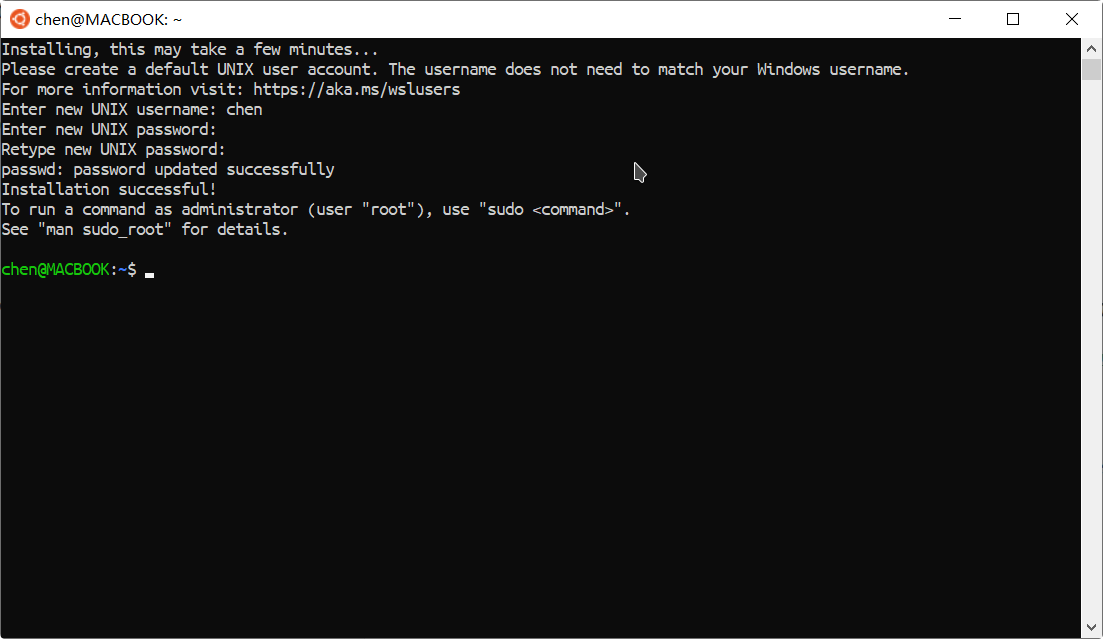
{
"expo": {
"name": "Your App Name",
"icon": "./path/to/your/app-icon.png",
"version": "1.0.0",
"slug": "your-app-slug",
"ios": {
"bundleIdentifier": "com.yourcompany.yourappname",
"buildNumber": "1.0.0"
},
"android": {
"package": "com.yourcompany.yourappname",
"versionCode": 1
}
}
}
Run expo build:android or expo build:ios. If you don't already have a development server running for this project, expo will start one for you.
Please note: When you run expo build, Expo automatically publishes your app (with expo publish). In order to avoid accidentally publishing changes to your production app, you may want to use release channels.
https://docs.expo.dev/build/setup/
Expo build 已经被废弃 ,使用 eas-cli
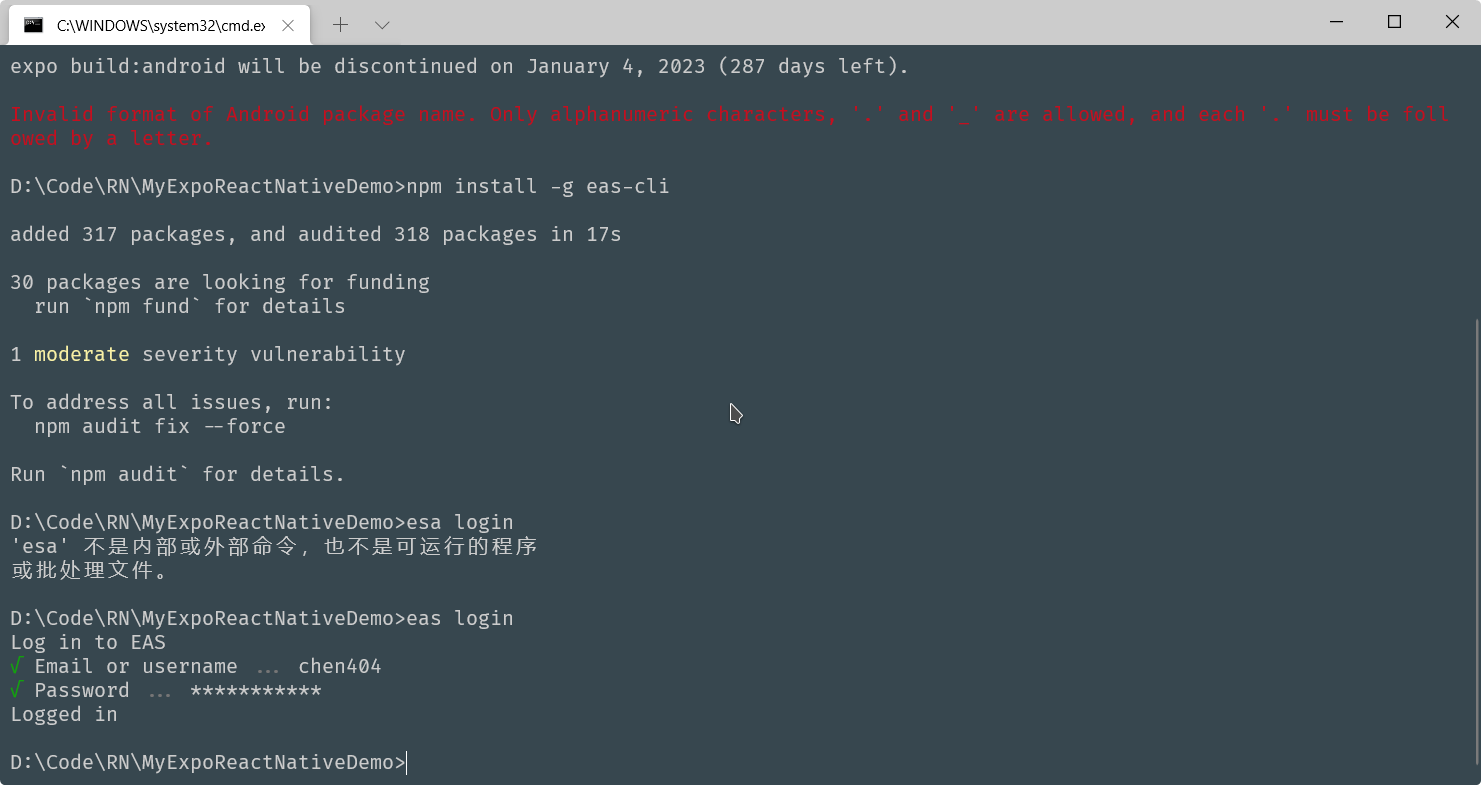
使用 eas 首次需要登录
eas build:configure
如果要生成Apk 文件需做如下配置:
https://docs.expo.dev/build-reference/apk/
{
"cli": {
"version": ">= 0.48.2"
},
"build": {
"development": {
"developmentClient": true,
"distribution": "internal"
},
"preview": {
"android": {
"buildType": "apk"
}
},
"preview2": {
"android": {
"gradleCommand": ":app:assembleRelease"
}
},
"preview3": {
"developmentClient": true
},
"production": {}
},
"submit": {
"production": {}
}
}
eas build -p android --profile preview
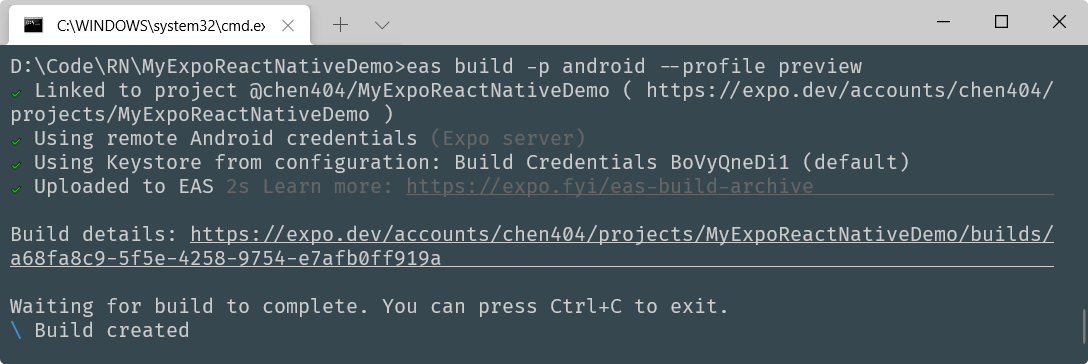
在本地构建后会同步云端
此处构建了 Production 与 preview 版本
Production 为 aab 格式 preview 为 apk 版本
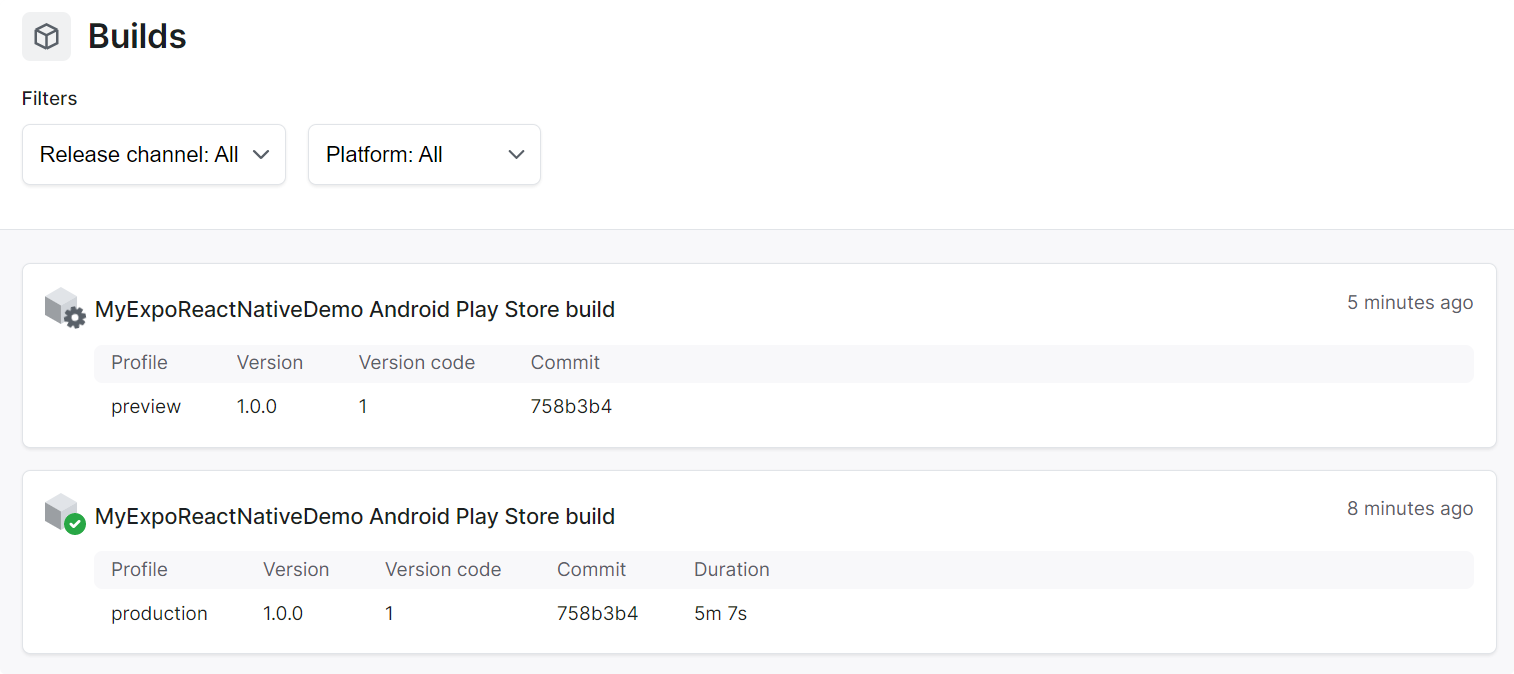
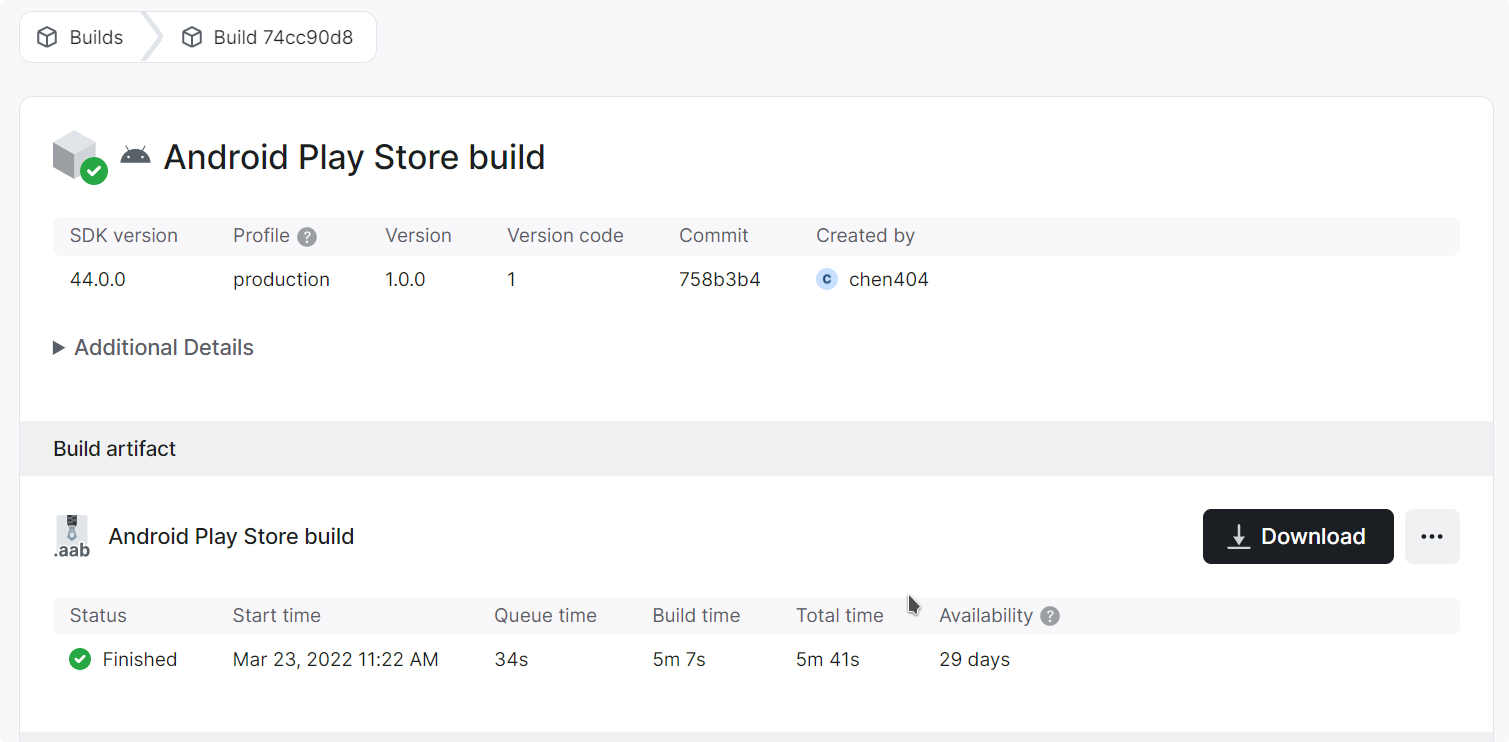
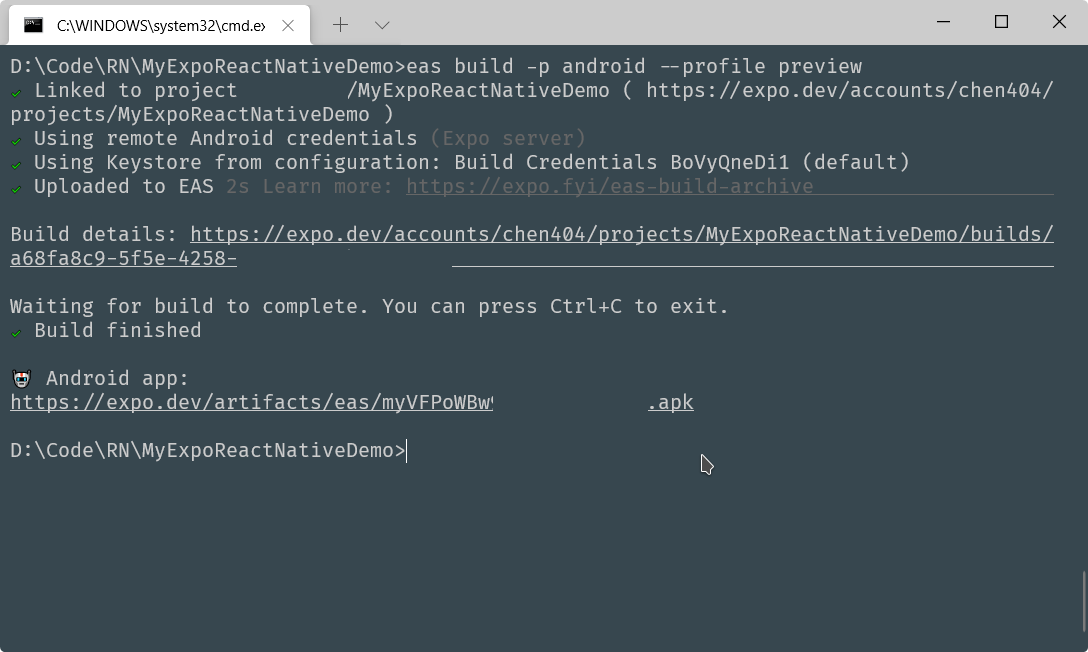
eas build -p android --profile preview